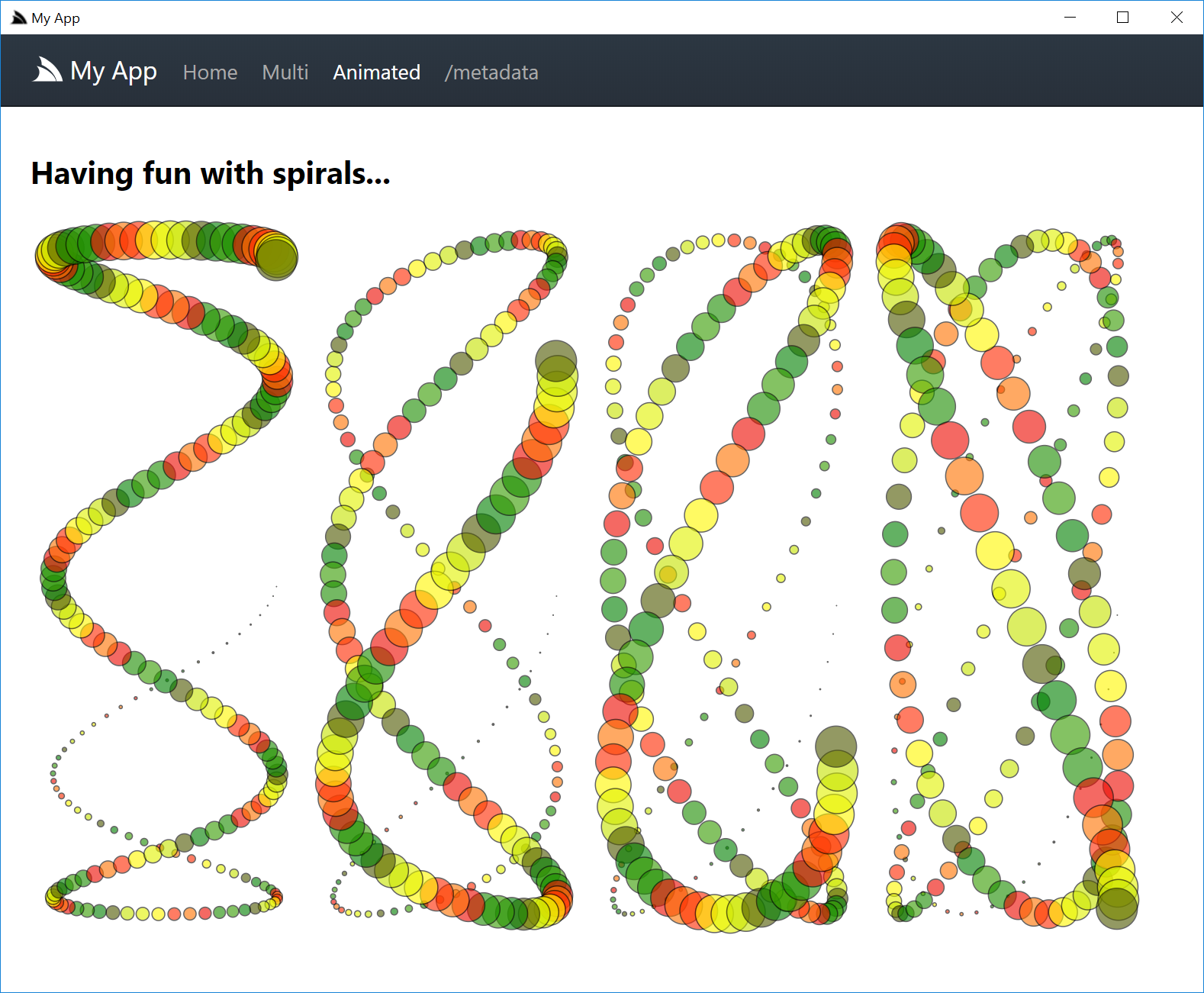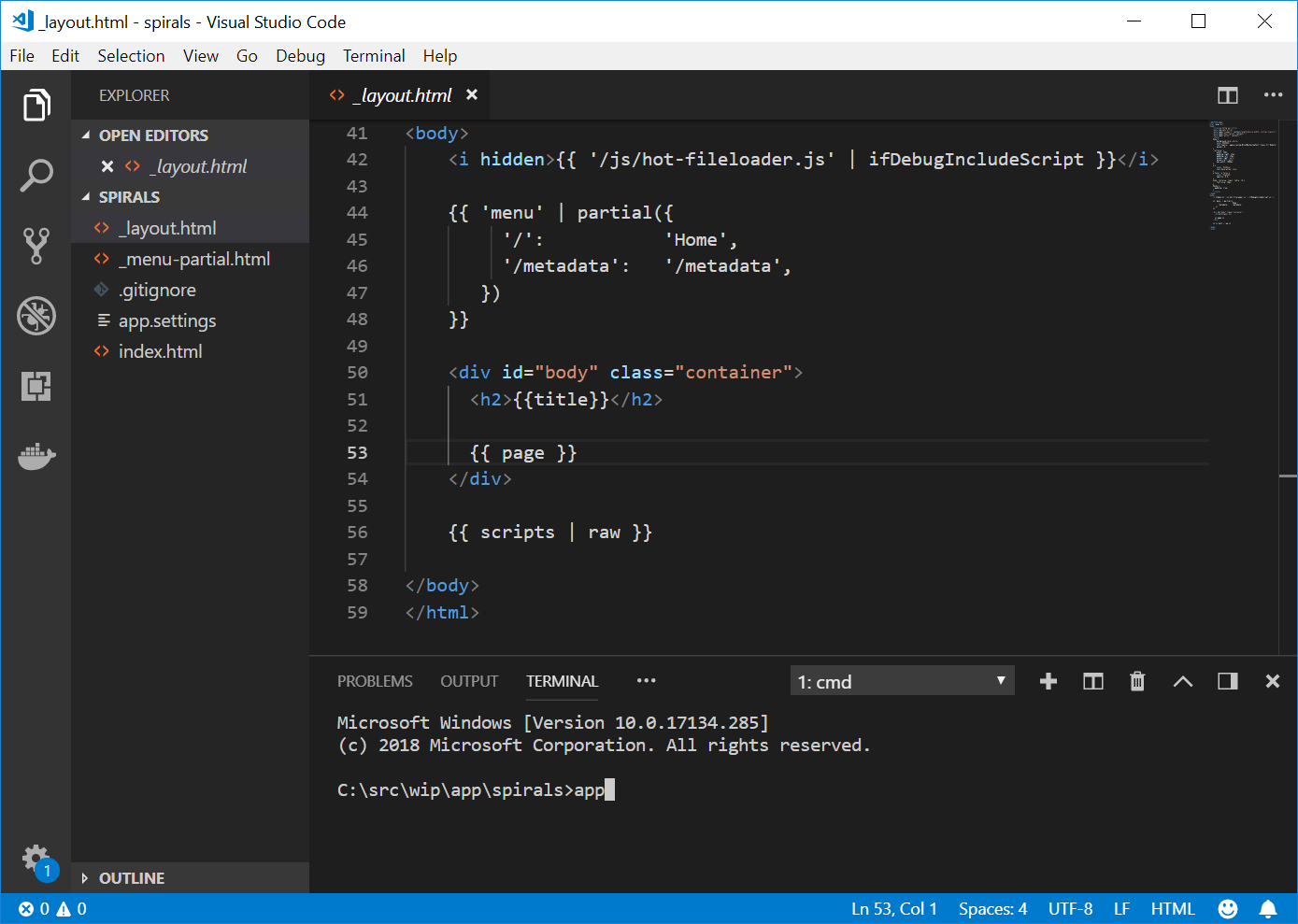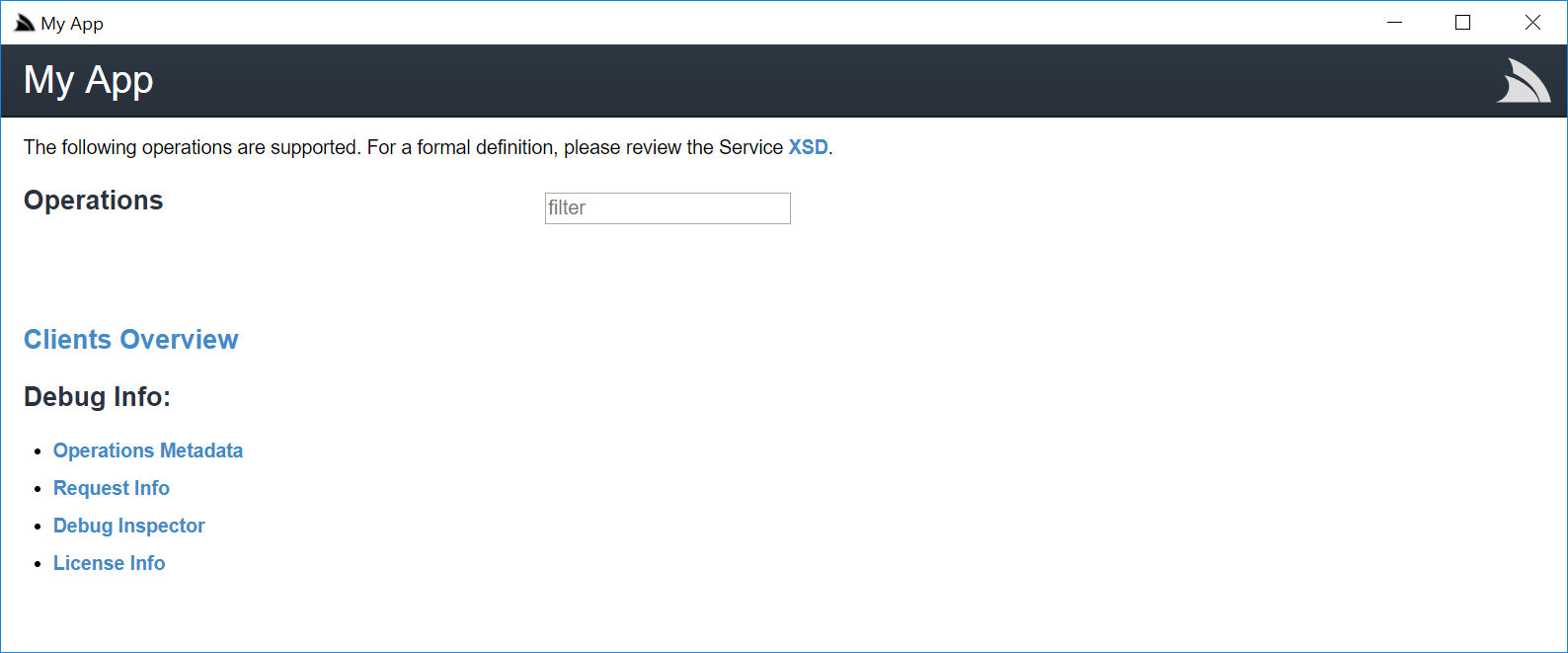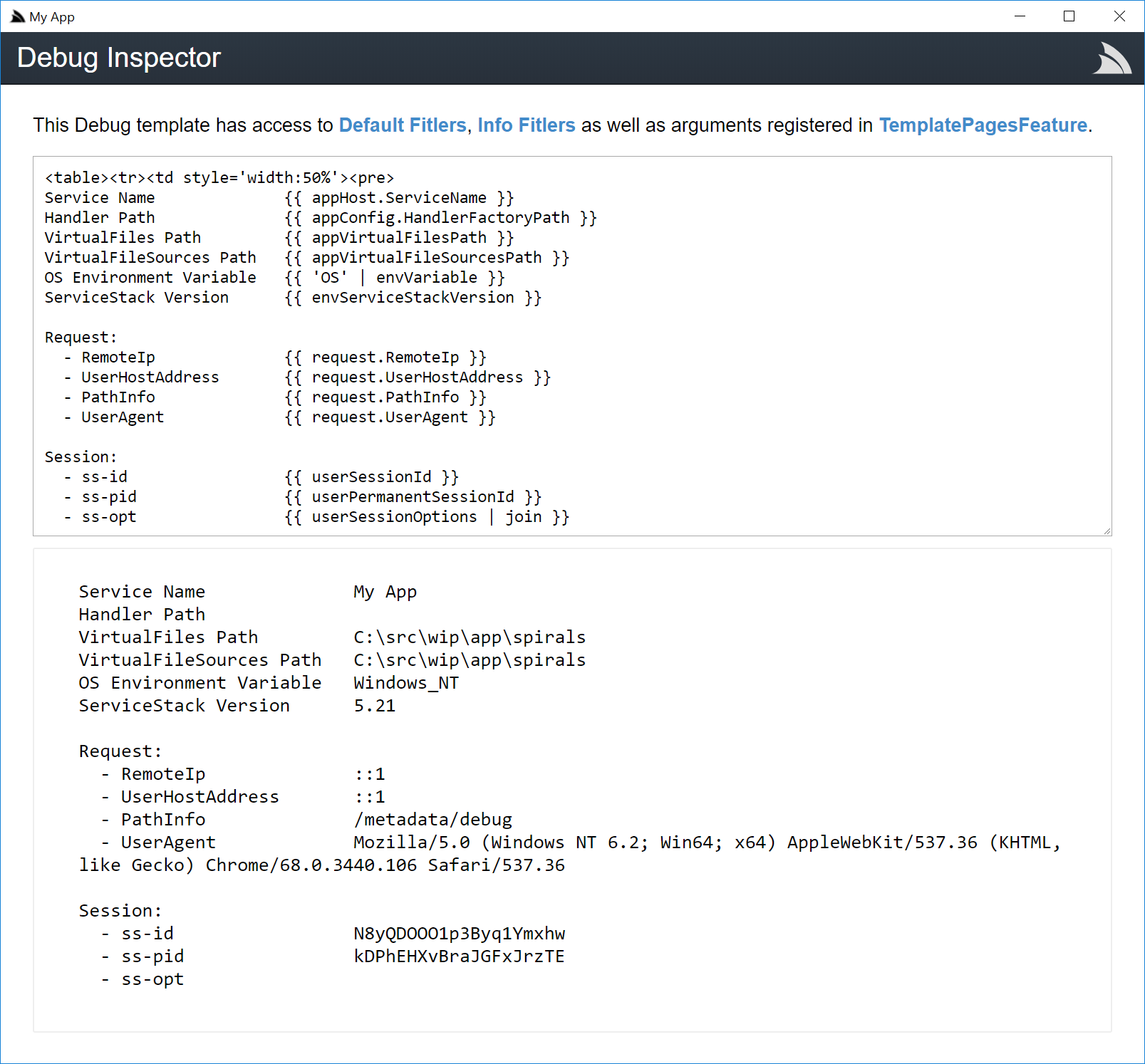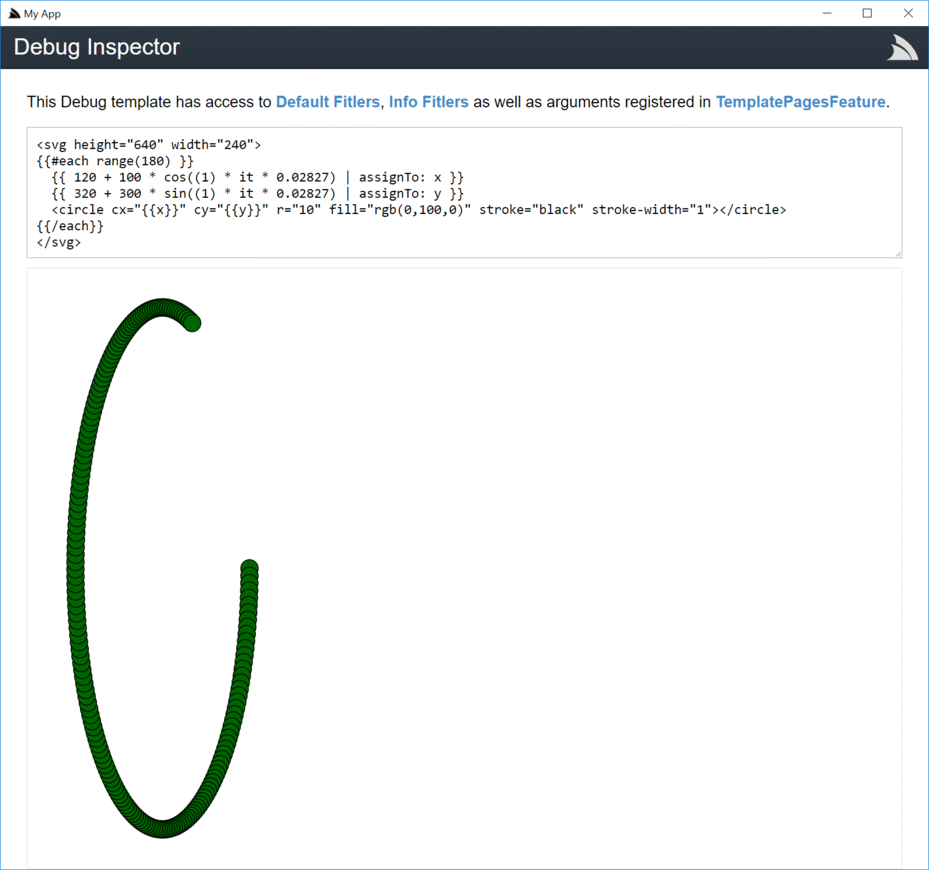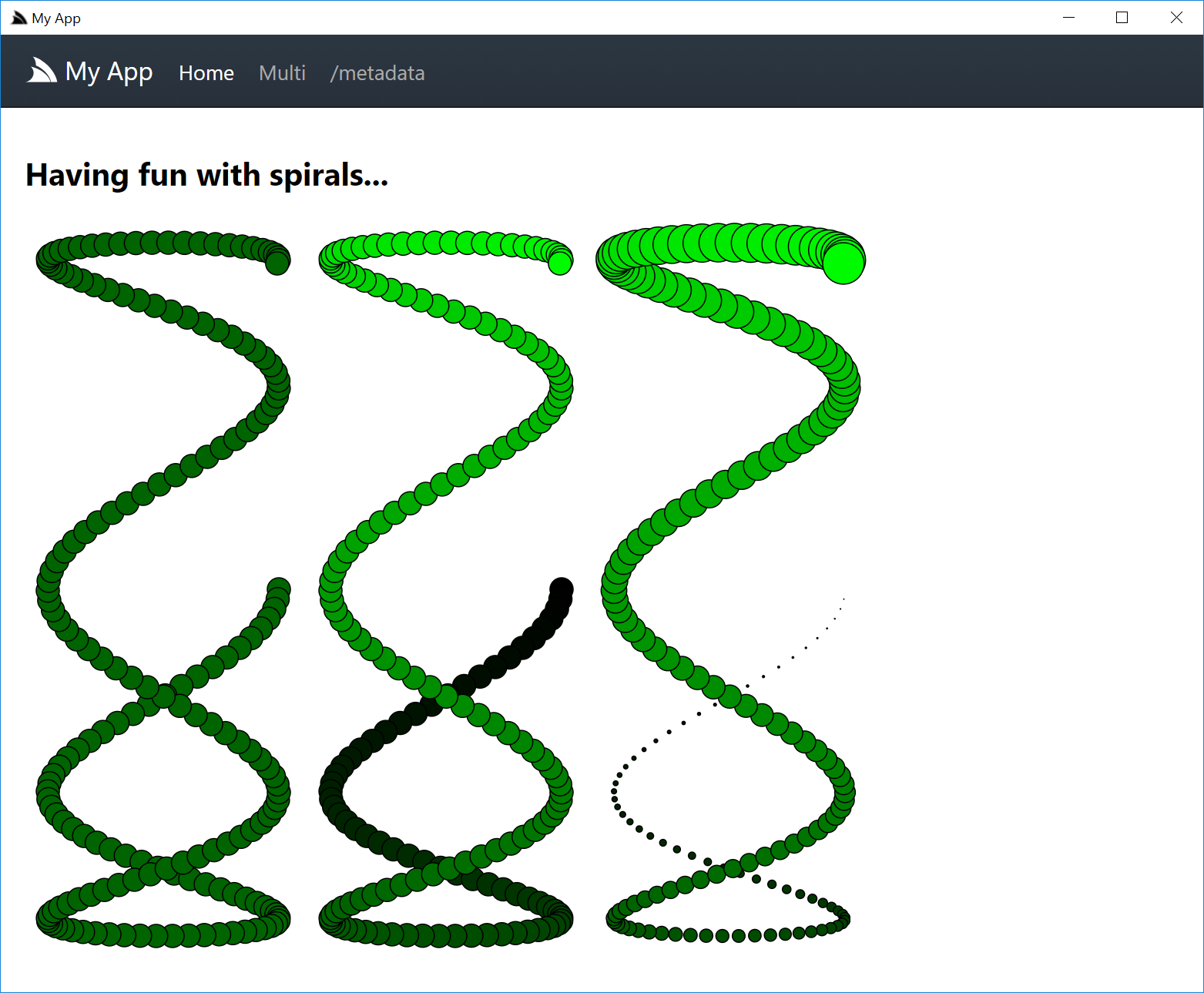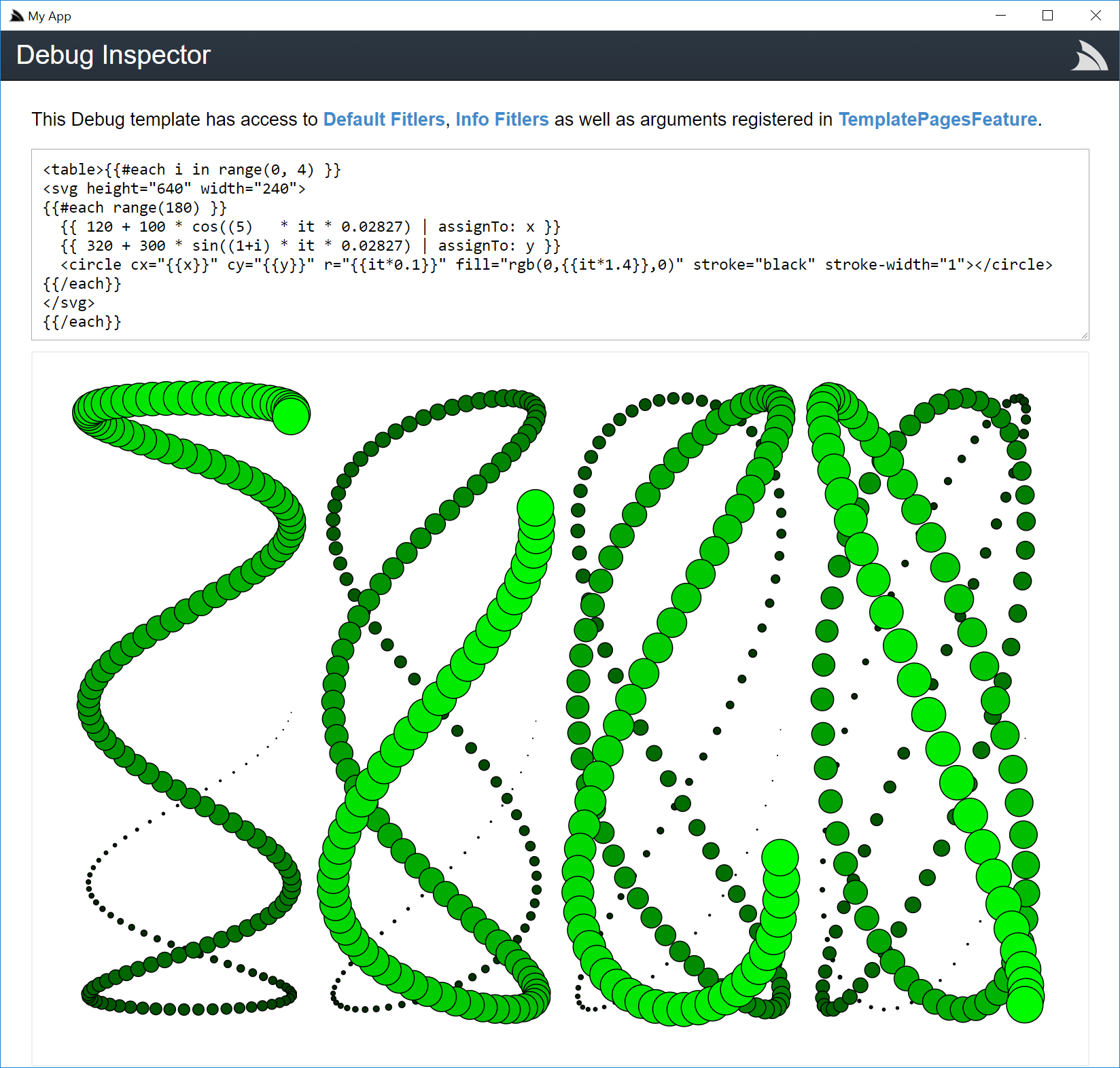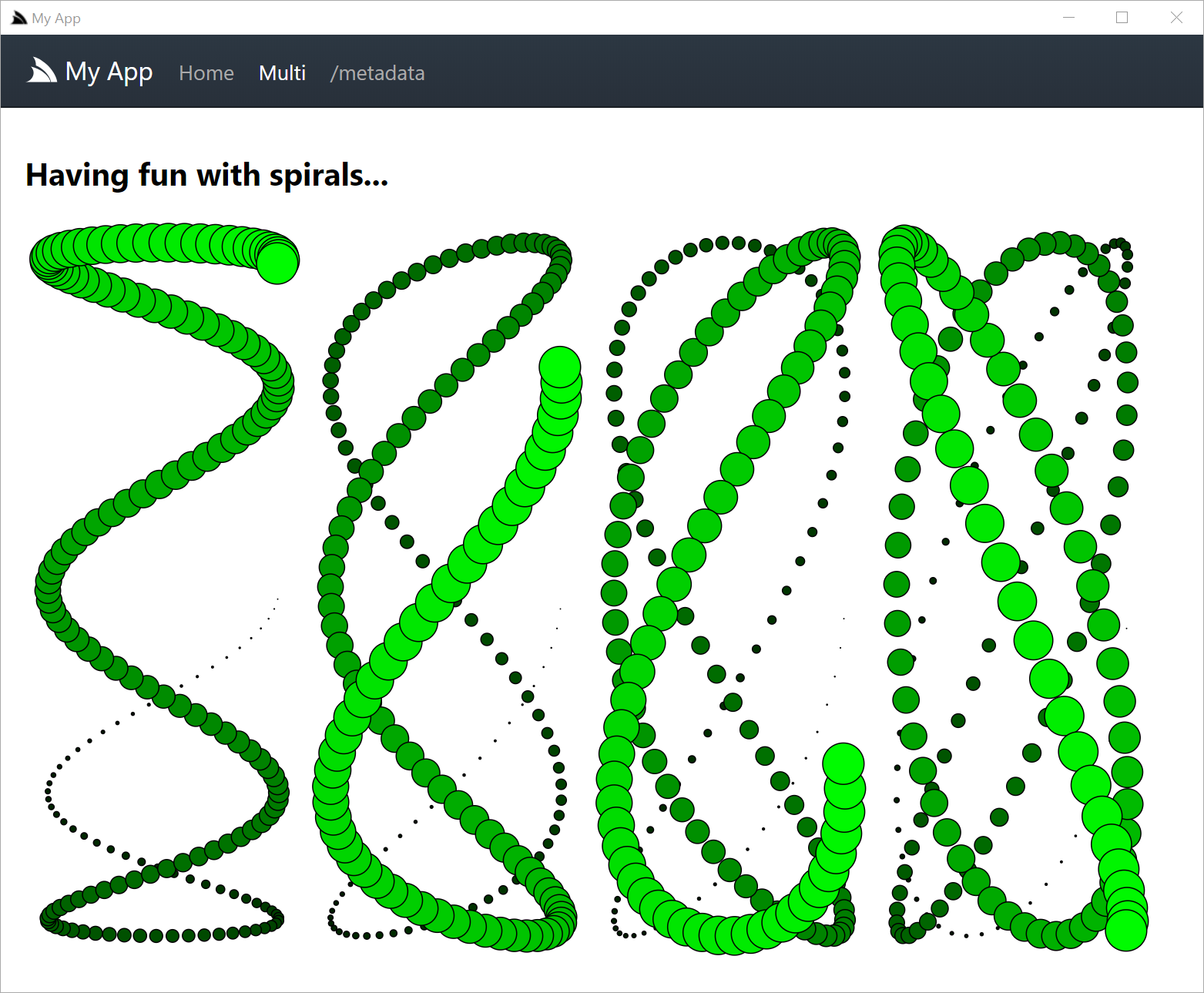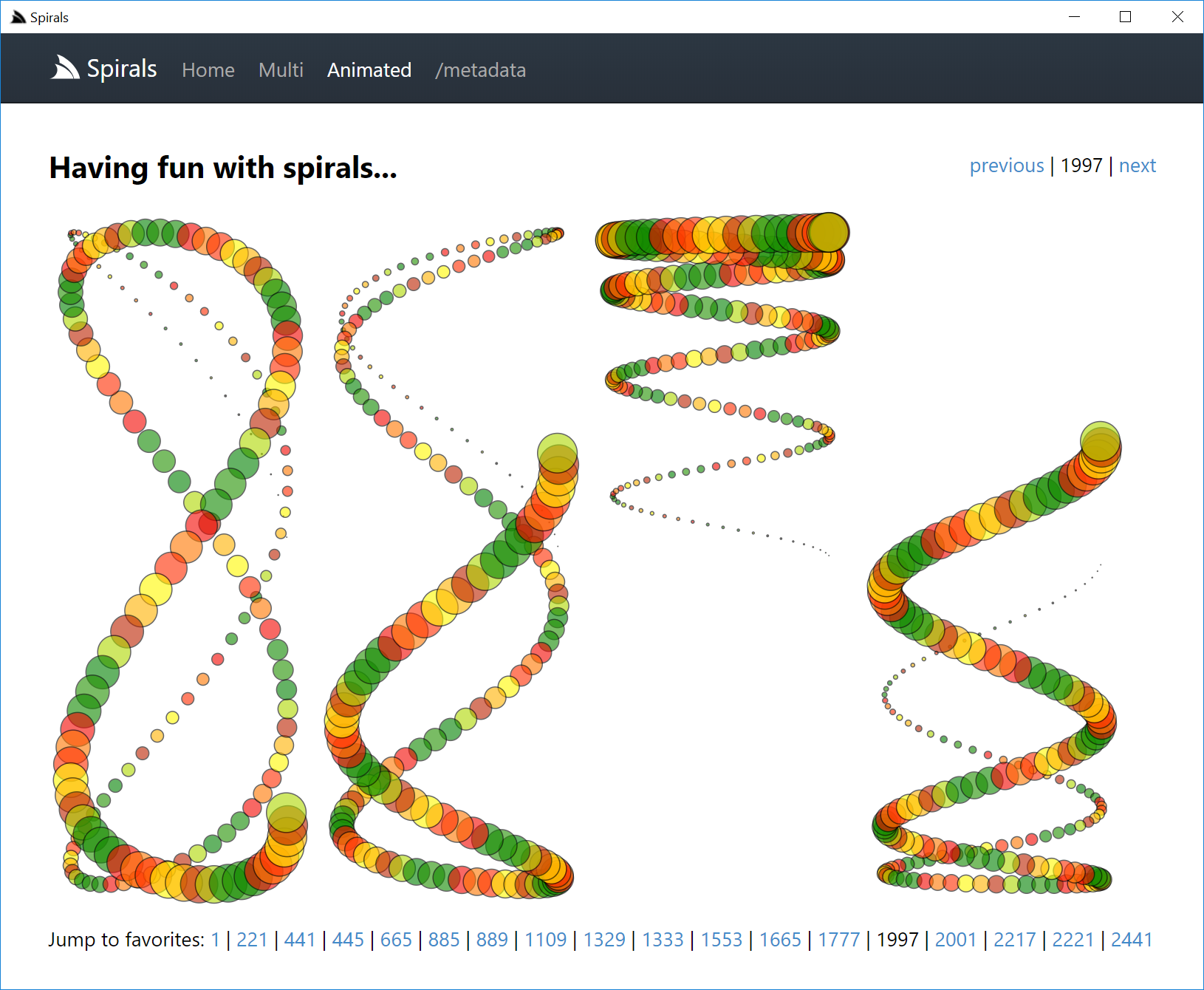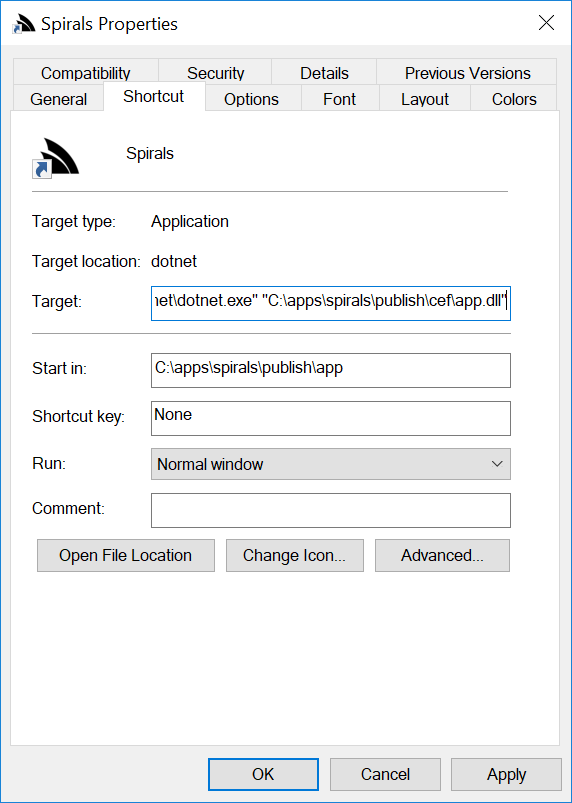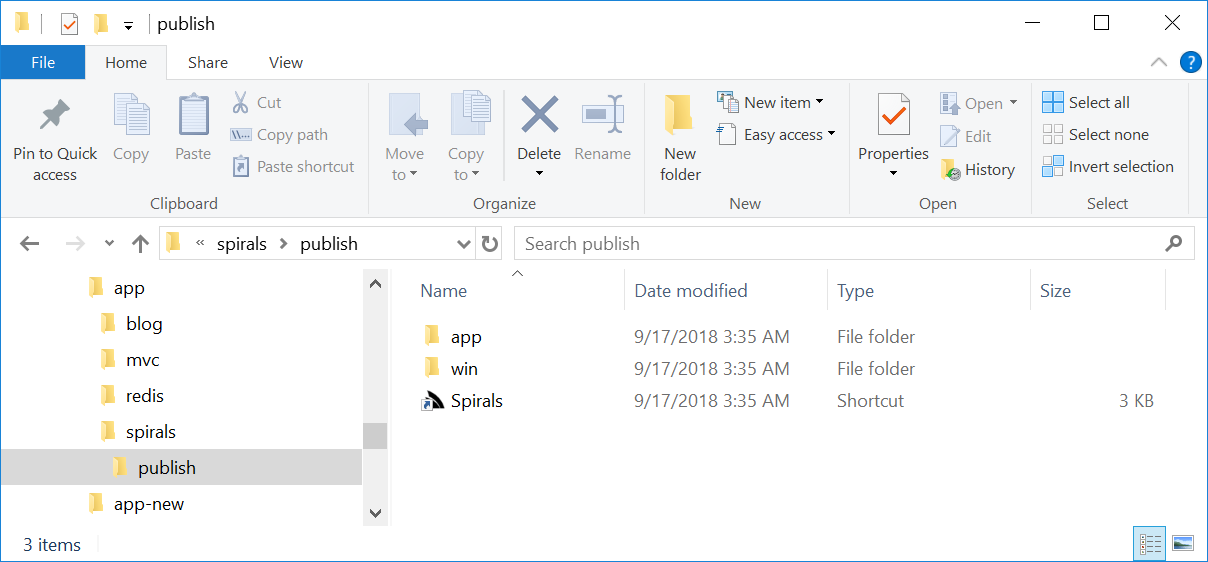App - Spirals
Spirals is a good example showing how easy it is to create .NET Core Desktop Web Apps utilizing HTML5's familiar and simple development model to leverage advanced Web Technologies like SVG in a fun, interactive and live development experience.
YouTube: youtu.be/2FFRLxs7orU
You can run this Gist Desktop App via URL Scheme from (Windows Desktop App):
Or via command-line:
$ app open spirals
Cross platform (Default Browser):
$ x open spirals
The Making of Spirals
Spirals is a good example showing how easy it is to create .NET Core Desktop Web Apps utilizing HTML5's familiar and simple development model to leverage advanced Web Technologies like SVG in a fun, interactive and live development experience.
To start install the dotnet app global tool:
$ dotnet tool install -g app
Then create a folder for our app called spirals and initialize and empty Web App with app init:
$ md spirals
$ cd spirals && app init
This generates a minimal Web App but you could also start from any of the more complete Web App Templates.
Now let's open the folder up for editing in our preferred text editor, VS Code:
$ code .
To start developing our App we just have to run app on the command-line which in VS Code we can open with Terminal > New Terminal or the Ctrl+Shift+` shortcut key. This will open our minimal App:
The _layout.html shown above is currently where all the action is which we'll quickly walk through:
<i hidden>{{ '/js/hot-fileloader.js' |> ifDebugIncludeScript }}</i>This gives us a Live Development experience in debug mode where it injects a script that will detect file changes on Save and automatically reload the page at the current scroll offset.
{{ 'menu' |> partial({
'/': 'Home',
'/metadata': '/metadata',
})
}}This evaluates the included _menu-partial.html with the links to different routes we want in our Menu on top of the page.
<div id="body" class="container">
<h2>{{title}}</h2>
{{ page }}
</div>The body of our App is used to render the title and contents of each page.
{{ scripts |> raw }}If pages include any scripts they'll be rendered in the bottom of the page.
The
rawfilter prevents the output from being HTML encoded.
The other 2 files included is app.settings containing the
name of our App and debug true setting to run our App in Debug mode:
debug true
name My App
The template only has one page index.html containing the title
of the page in a page argument which the _layout.html has access to without evaluating the page, anything after is the page contents:
<!--
title: Home Page
-->
This is the home page.We can now save changes to any of the pages and see our changes reflected instantly in the running App. But we also have access to an even better live-development experience than preview as you save with preview as you type :)
Live Previews
To take advantage of this we can exploit one of the features available in all ServiceStack Apps by clicking on /metadata Menu Item to view the
Metadata page containing links to our Apps Services, links to Metadata Services and any registered plugins:
Then click on Debug Inspector to open a real-time REPL, which is normally used to get rich insights from a running App:
But can also be used for executing ad hoc Template Scripts. Here we can drop in any mix of HTML and templates to view results in real-time.
In this case we want to generate SVG spirals by drawing a circle at each point along a
Archimedean spiral function which was initially used as a base and with the help of the live REPL was
quickly able to apply some constants to draw the tall & narrow spirals we want:
We can further explore different spirals by modifying x and y cos/sin constants:
Out of the spirals we've seen lets pick one of the interesting ones and add it to our index.html, let's also enhance them by modifying the fill and
radius properties with different weightings and compare them side-by-side:
You can use
ALT+LEFT+ALT+RIGHTshortcut keys to navigate back and forward to the home page.
Great, hitting save again will show us the effects of each change side-by-size:
Multiplying
Now that we have the effect that we want, let's go back to the debug inspector and see what a number of different spirals look side-by-side by wrapping our last svg snippet in another each block:
We can prefix our snippet with <table> as a temp workaround to force them to display side-by-side in Debug Inspector. In order to
for spirals to distort we'll only change 1 of the axis, as they're tall & narrow lets explore along the y-axis:
We're all setup to begin our pattern explorer expedition where we can navigate across the range() index both incrementally and logarithmically across
to quickly discover new aesthetically pleasing patterns :)
Let's go back to our App and embody our multi spiral viewer in a new multi.html page containing:
Then make it navigable by adding a link to our new page in the _layout.html menu:
Where upon save, our creation will reveal itself in the App's menu:
Animating
With the help of SVG's <animate> we can easily bring our spirals to life
by animating different properties on the generated SVG circles.
As we have to wait for the animation to complete before trying out different effects, we won't benefit from Debug Inspector's live REPL
so let's jump straight in and create a new animated.html and add a link to it in the menu:
Then populate it with a copy of multi.html and sprinkle in some <animate> elements to cycle through different <circle> property values.
We're entering the "creative process" of our App where we can try out different values, hit Save and watch the effects of our tuning eventually
arriving at a combination we like:
Although hard to capture in a screenshot, we can sit back and watch our living, breathing Spirals :)
Checkout spirals.web-app.io for the animated version.
Navigating
Lets expand our App beyond these static Spirals by enabling some navigation, this is easily done by adding the snippet below on the top of the home page:
Whilst the multi.html and animated.html pages can skip by 4:
Then changing the index.html SVG fragment to use the from value on the y-axis:
Whilst the multi.html and animated.html pages can use it in its range(from, 4) function:
With navigation activated we can quickly scroll through and explore different spirals. To save ourselves the effort of finding them again lets catalog our favorite picks and add them to a bookmarked list at the bottom of the page. Here are some interesting ones I've found for the home page:
and my top picks for the multi.html and animated.html pages:
If you've found more interesting ones, let me know!
Now it's just a matter of signing off our digital piece by giving it a name in your app.settings:
name Spirals
Which replaces the name in the menu and used in any shortcuts that are created, and with those finishing touches our App's journey
into the rich colorful world of SVG is complete:
Recap
If you've reached this far you've created a beautiful Desktop App without waiting for a single build or App restart, in a live and interactive environment which let you rapidly prototype and get real-time feedback of any experimental changes, to produce a rich graphical app with fast and fluid animations taking advantage of the impressive engineering invested in Chrome, implemented declaratively by just generating SVG markup.
As Bret Victor shows us in his seminal Inventing on Principle presentation, being able to immediately visualize changes gives us a deep connection and intuition with our creations that's especially important when creating visual software like UIs where the rapid iterations lets us try out and perfect different ideas in the moment, as soon as we can think of them.
It's a good example of the type of App that would rarely be considered to be created with a native GUI toolkit and 2D drawing API, the amount of effort and friction to achieve the same result would take the enjoyment out of the experience and the end result would have much less utility where it wouldn't be able to be re-used on different OS's or other websites.
Publishing your App
To share our digital masterpiece with the world we just need to publish it in a GitHub repo, which I've already done for my Spirals app at: https://github.com/mythz/spirals.
Anyone will then be able to install your App by first downloading the app tool themselves (.NET Core 2.1 Required):
$ dotnet tool install -g app
Then running install with the name of the repo and your GitHub User or Organization name in the --source argument:
$ app install spirals --source mythz
Which installs instantly thanks to the 7kb .zip download that can then be opened by double-clicking on the generated Spirals Desktop Shortcut:
Publishing your App with binaries
The unique characteristics of Web Apps affords us different ways of publishing your App, e.g. to save users from needing to install the
app tool you can run publish in your App's directory:
$ app publish
Which will copy your App to the publish/app folder and the app tool binaries in the publish/cef folder:
A Desktop shortcut is also generated for convenience although this is dependent on where the App is installed on the end users computer.
If you know it will be in a fixed location you can update the Target and Start in properties to reference the cef\app.dll and
/app folder:
This includes all app binaries needed to run Web Apps which compresses to 89 MB in a .zip or 61 MB in 7-zip .7z archive.
Publishing a self-contained Windows 64 executable
But that's not all, we can even save end users who want to run your app the inconvenience of installing .NET Core :) by creating a self-contained executable with:
$ app publish-exe
This downloads the WebWin self-contained .NET Core 2.1 binaries and copies then to publish/win folder with
the app copied to publish/app.
This publishing option includes a self-contained .NET Core with all app binaries which compresses to 121 MB in a .zip or 83 MB in 7-zip .7z archive.
Publish to the world
To maximize reach and accessibility of your App leave a comment on the App Gallery where after we link to it on Sharp Apps it will available to all users when they look for available apps in:
$ app list
Which can then be installed with:
$ app install spirals
Learnable Living Apps
A beautiful feature of Web Apps is that they can be enhanced and customized in real-time whilst the App is running. No pre-installation of dev tools
or knowledge of .NET and C# is required, anyone can simply use any text editor to peek inside .html files to see how it works and see any of their
customizations visible in real-time.
Apps can be customized using both the JavaScript-like #Script language syntax for any "server" HTML generation which can be further customized by any JavaScript on the client.